Project managers have the flexibility to incorporate project-dependent custom fields into time entry screens within ProjectToolBelt.
Each custom field can be linked to a specific project, ensuring that it only appears in the time entry screen when that project is selected. This targeted approach simplifies the process of gathering project-specific information.
For instance, consider creating custom fields like "Deal Number" and "Quantity/Units," associating them exclusively with sales projects.
Project managers must have permission for "Timesheet Fields" enabled in their PM permission set to set up project-dependent custom fields.
Benefits of utilizing project-dependent custom fields include:
- Targeting specific projects, unlike traditional custom fields that apply universally
- Highlighting specific fields, encouraging their completion
- Streamlining the collection of project-related information
- Maintaining a clutter-free timesheet UI
Examples of use cases for project-dependent custom fields encompass:
- Recording the tasks performed by resources
- Tracking the number of calls made by individuals for productivity monitoring or contest purposes
- Capturing the quantity or units of products sold by the team
Setting up Custom Fields
Administrators are responsible for creating custom fields and granting permissions to project managers.
Here's how to create custom fields for time entries:
1 Navigate to 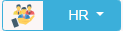 >>> Timesheets >>> Timesheets >>> Setup screen and access the Custom Fields tab.
>>> Timesheets >>> Timesheets >>> Setup screen and access the Custom Fields tab.
2 Create the required custom fields or ensure they already exist.
Attaching time entry custom fields to projects.
Project managers can attach these custom fields to specific projects:
1 Visit the Projects details page.
2 Select the Timesheet Settings tab.
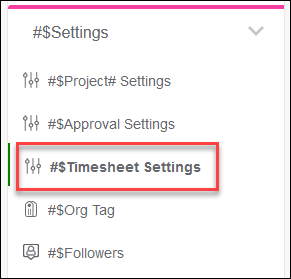
3 Click the Customize button at the top of the Custom Fields section.
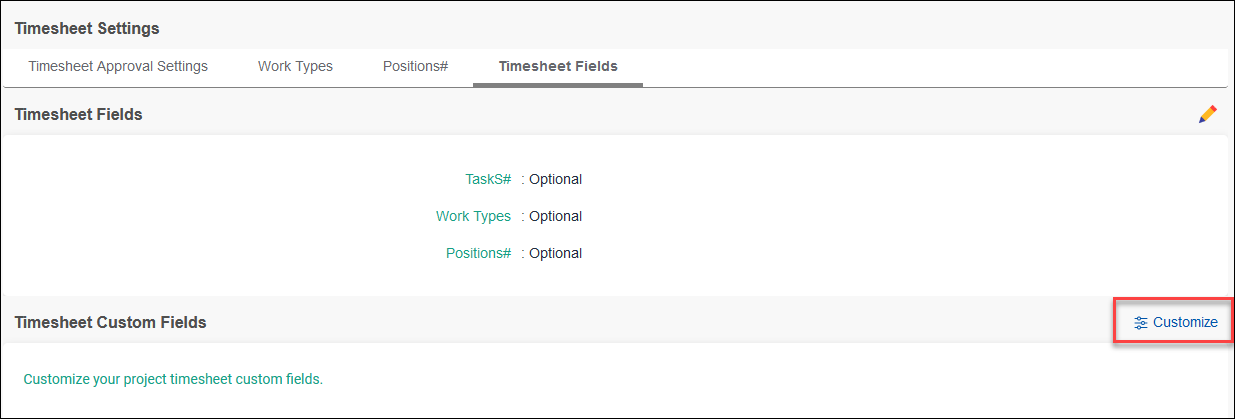
4 Check the custom fields you wish to attach to the project.
5 Click 

6 You can add up to five fields to each project and remove them by unchecking the box and saving.
Project managers with Manage Custom fields permissions can create new custom fields by clicking the New Custom field button on this tab.
The added fields will now be accessible to team members when they select the project in their time entry screen.
FAQs:
Typically, no. However, the project managers can be granted custom field permission if needed.
Ensure you have the correct permissions assigned by checking with your administrator.
Yes, you can set custom fields as required during creation to enforce their completion.
Time entry reports and APIs provide access to timesheet-level custom field data.
No, they are only linked to projects.
Up to five fields per project are allowed, with a maximum of 2000 options per custom field.